HELLO THERE!!!
Welcome to the part 2 of the series. Today I will share to you guys an experiment on controlling LED's by using MIT app inventor. MIT app inventor is an app inventor by using code blocks. It requires less code knowledge and easy to begin with.In this experiment, I am going to use the slider function on MIT app inventor to control LED brightness.
Ok. now let's get to the items used:
1. Arduino UNO

2.LED
4. HC-06 bluetooth module
Welcome to the part 2 of the series. Today I will share to you guys an experiment on controlling LED's by using MIT app inventor. MIT app inventor is an app inventor by using code blocks. It requires less code knowledge and easy to begin with.In this experiment, I am going to use the slider function on MIT app inventor to control LED brightness.
Ok. now let's get to the items used:
1. Arduino UNO

2.LED
3.330 ohm resistor
4. HC-06 bluetooth module
5.Smartphone
Software Used:
1. Arduino IDE
2.MIT app inventor 2
Now, that the Items are obtained, lets assemble the circuit!! The image below illustrates the circuit assembly:
 |
| The assembly of the circuit |
The Connection:
Bluetooth:
TX----> RX of Arduino(Unplug when uploading code)
RX----->TX of Arduino(Unplug when uploading code)
VCC---->5V
GND----> Ground(GND)
Now that is done, lets divide the code into two parts, the arduino code and the MIT app inventor code. The Arduino code is shown as below:
int led = 9 ;//pin at PWM position. You can also put in other PWM pin
int value = -1; //initial brightness value set at -1, you can set any value and test it.
void setup() {
Serial.begin(9600); // serial communication initiated
pinMode(led, OUTPUT); //led as output
}
void loop() {
while(Serial.available()) //read while data is present
{
value = Serial.read(); //value = serial value(led value)
if(value >= 0) //value is more than 0
{
Serial.println(value);//the value is shown in the arduino serial monitor
analogWrite(led, value);//The led lights up according to brigtness value
value = -1;
}
}
}
You can upload the code to the arduino now. Make sure to unplug the RX and TX first the plug it again after uploading. Now for the MIT app inventor code and design:
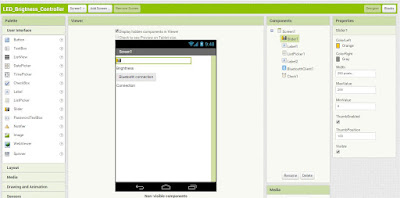 |
| The design of the screen |
 |
| The code block of the design |
Download the apk into your smartphone and install it. Connect your smartphone with the HC-06 and control the LED brightness!!! Thank You very much for reading this post and Good Luck!!!



Comments
Post a Comment